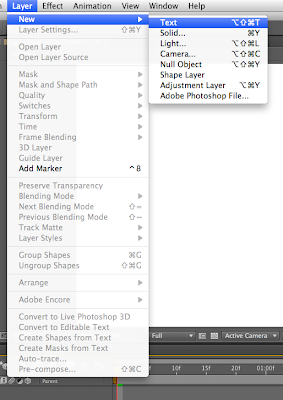
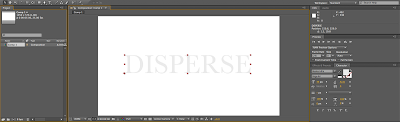

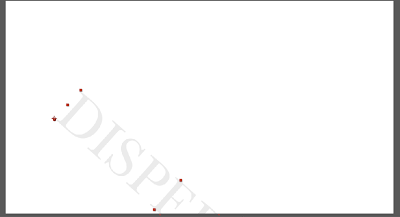
When creating text on Ae, Anchor Point is positions in bottom left hand corner
eg. if you apply transformation eg. rotation/ scale. It'll transform around that anchor point

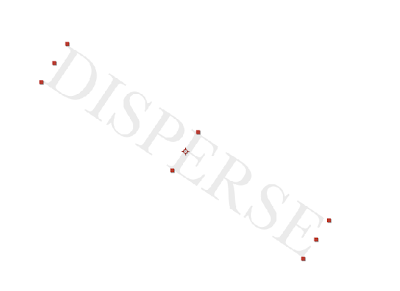
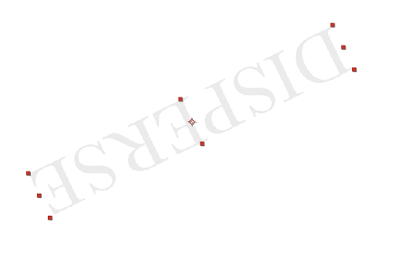
when changing anchor point; the position of the text is actually the one to move rather than the anchor point ( this is not a very effective way of changing your anchor point)
The more effective way is to use the 'Pan Behind Tool'...then you can move the anchor point

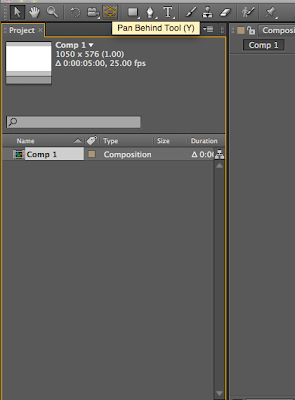
The advantage of creating text in Ae rather than in Ai or Psd is that the text is editable and its in vector form.
NB. If your work is an Ai file, can click the square button with lines coming out at all directions in order to ' continuously rasterize vector\
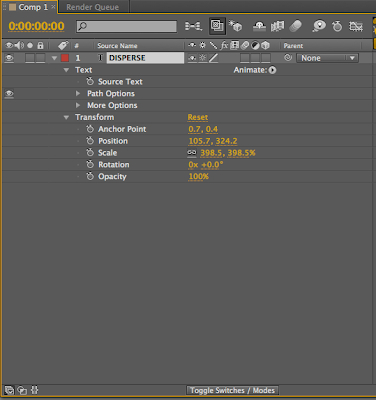
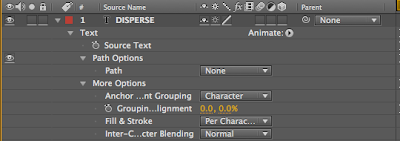
'Source text'
This is a text property. No perimeter( numbers, units etc), No indicated Value
by any characters attribute can be animated > change anytime by using key frames
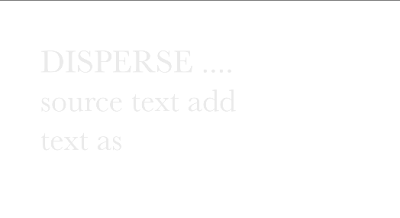

ANIMATOR
eg. Opacity,
then there are 2 opacity properties ( the layer and the text)
can do lots/ complicated things with only a few key frames.
eg. Opacity,
then there are 2 opacity properties ( the layer and the text)
can do lots/ complicated things with only a few key frames.
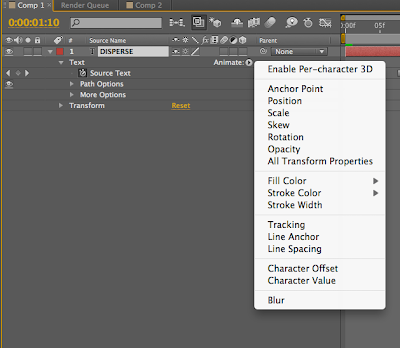
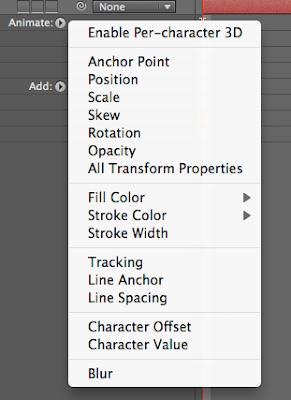

The animator tool works really well as you don't need to use key frames
but use the 'range selector' tool instead
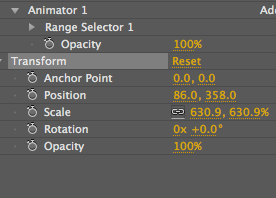
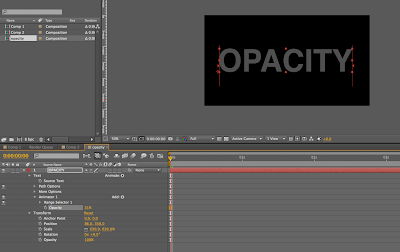
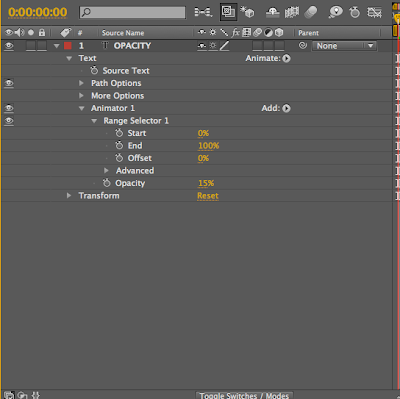
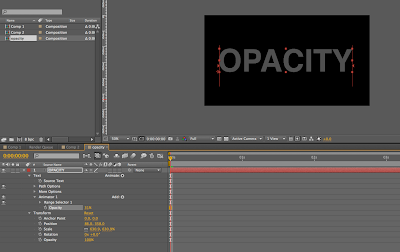
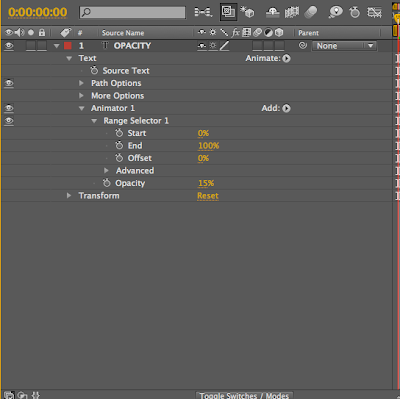
This is not shown in the images but the two vertical line down the sides of the text is the 'range' ..starting from the start of the word to the end.
This is how this work....
eg. The' start' button and the 'end' button... the end can have the value of 23% opcaity .
then key frame the end for a full opacity
and you get this...
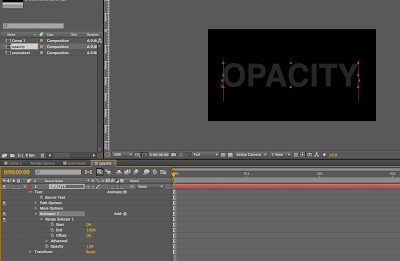
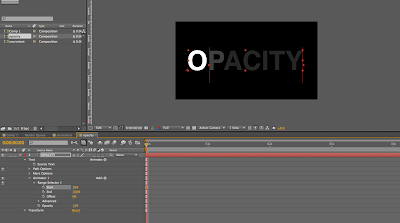
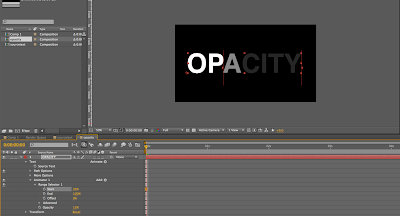


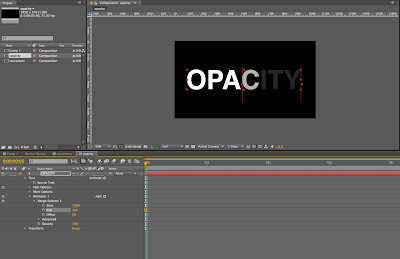
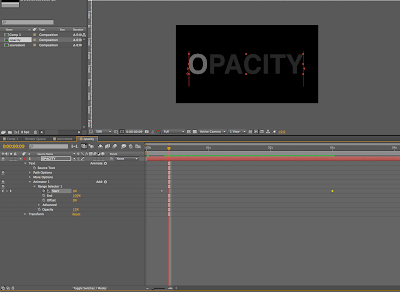
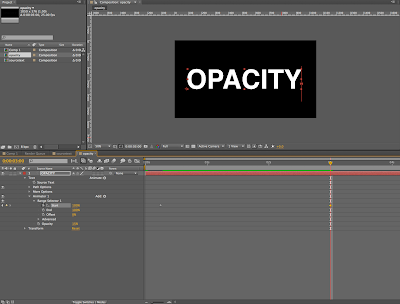
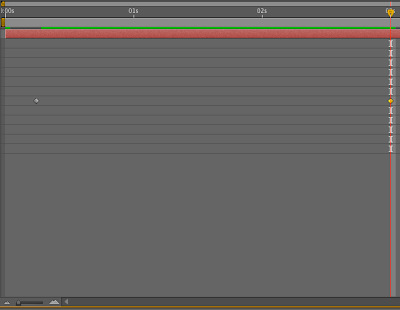

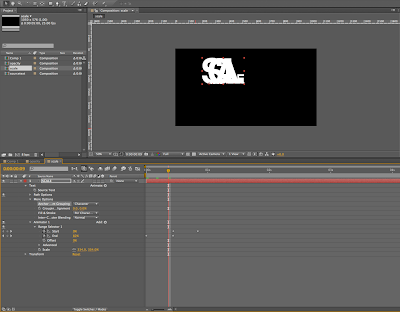

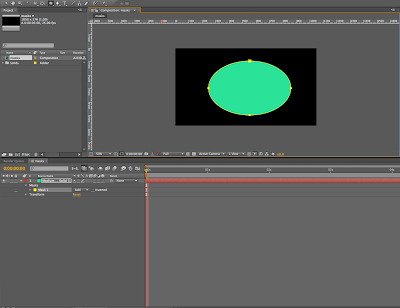
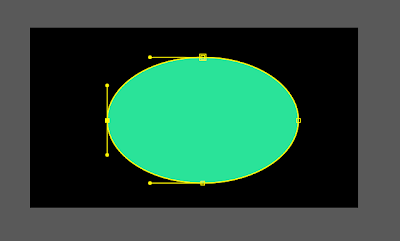
- Each layer can have more than one mask
- Can animate properties under mask using key frames
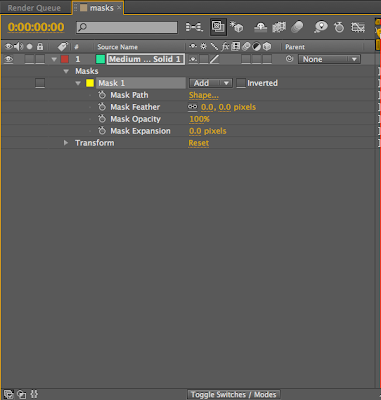
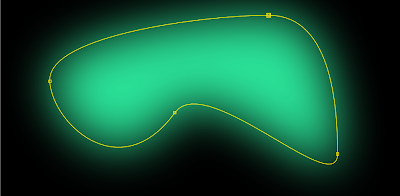
- 'Mask Path' property, key frame 'mask path' > change anchor points> can change the shape of the mask
- Masks can be applied to any layer eg. text, video, image
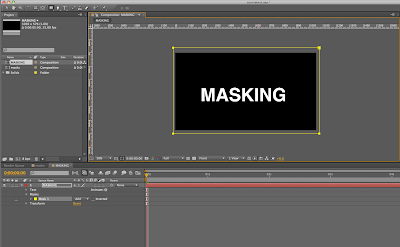
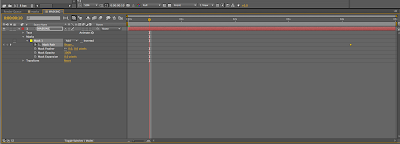
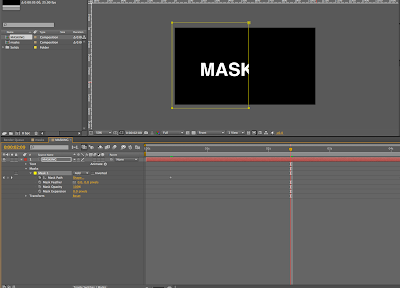
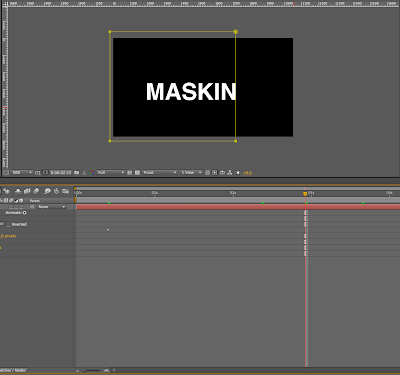
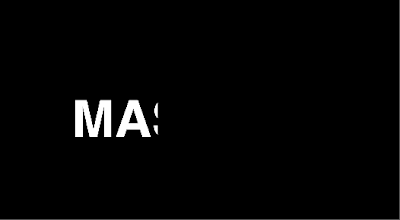
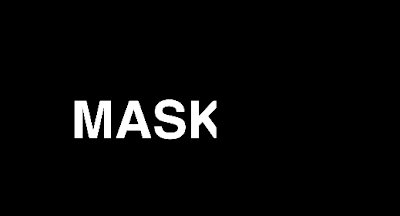


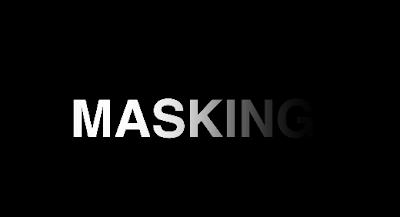
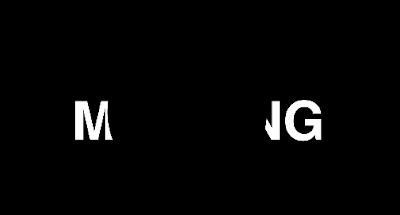

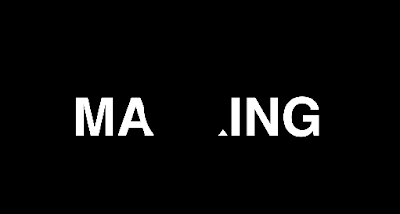
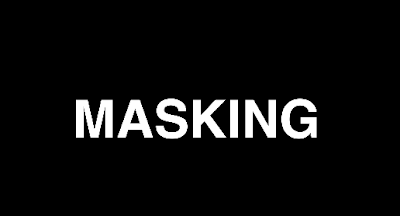 NB.
NB.in AI.
Create shape/text (turn to outline)>copy> paste in after Effects> will be pasted as mask
eg. A letter as mask.....but add to layer as allows you to work with the character and manipulate anchor points and paths ( can't do this any other way 0
If word...select ALL masks/ click them down, enable key frame for (mask path)
so you can actually manipulate the shape of the letter
another possibility for masks is........
If you have some texts created within Ae> 'PATH OPTIONS' under text layer
add mask under text layer but NOT a closed mask shape
eg. a line created by the pen tool
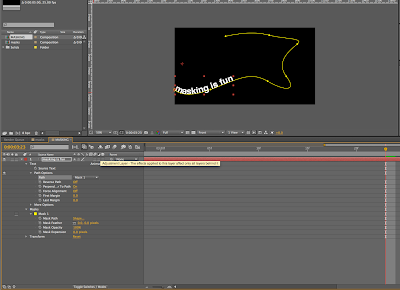
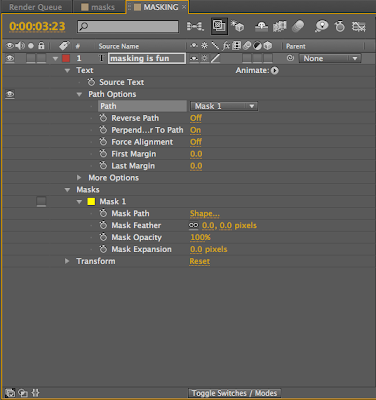
Can do a similar thing to type on shape path in AI
Path options> Path masks> attaches text to path more options
eg. First Margin, Last Margin
can use this to position text anywhere on path then if add key frames...can animate it
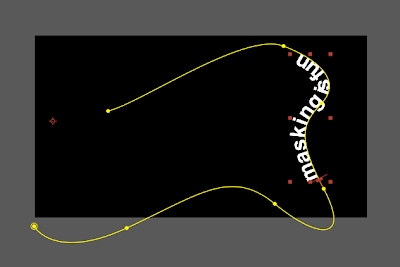
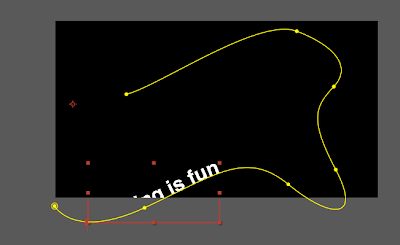
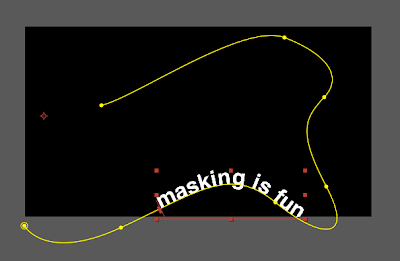
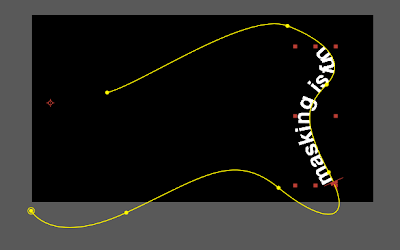
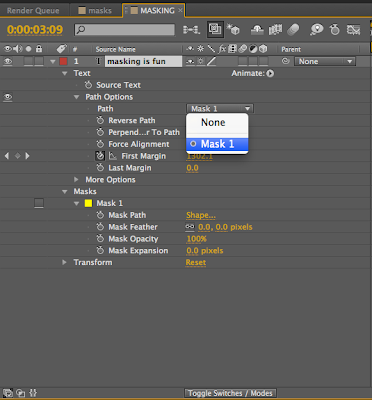
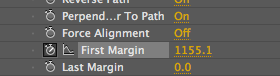


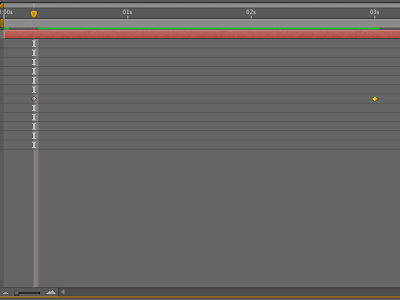
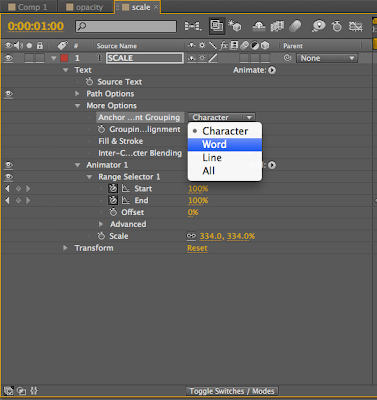

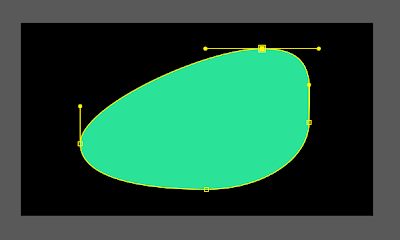
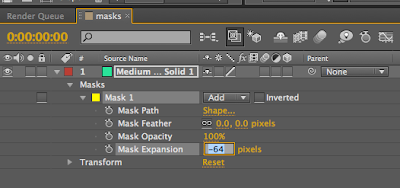
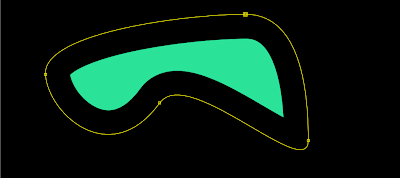

No comments:
Post a Comment